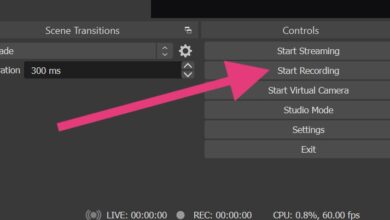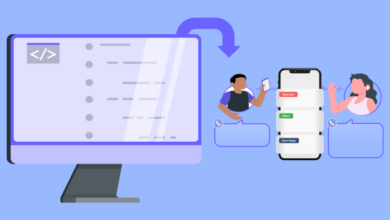How to do Face Swapping in Photoshop Using AI?
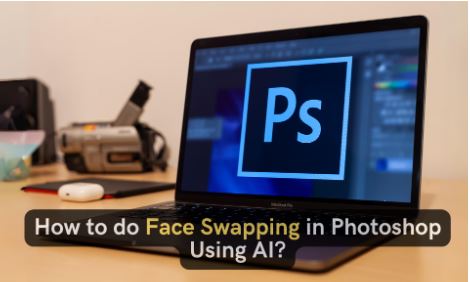
In today’s digital design and photography landscape, the ability to swap faces in images has become a highlight of creative and technical progress. Thanks to Artificial Intelligence (AI), Photoshop now offers tools that make face swapping simpler and more polished than ever.
This guide explores how to use Photoshop’s AI Generative Fill feature to swap faces, providing tips and tricks that will enhance the skills of beginners and experts alike.
Step-by-Step Guide to Swap Faces in Photoshop Using AI Generative Fill
Swapping faces in Photoshop, especially with the AI Generative Fill feature, has never been more intuitive and efficient. This step-by-step guide will walk you through the entire process.
Step 1: Preparation and Selection
Select Your Images
Start by choosing images taken under similar lighting conditions and angles to ensure consistency. Ideally, these should be from the same photoshoot to guarantee that the lighting and perspective match.
Make Your Initial Selections
With your images open in Photoshop, use any selection tool, like the Marquee Tool, to draw around the face you wish to swap. Once selected, drag this face into the image where you want to make the replacement.
Step 2: Positioning and Blending
Adjust Opacity for Positioning
Lower the layer’s opacity to around 50-60% to see through it. This helps align the new face accurately, ensuring elements like the collar and eyes match up.
Scale and Rotate
Use the transform tool (Ctrl or Cmd + T) for scaling and rotating. The goal is to fit the new face perfectly over the old one, focusing on head size and angle.
Step 3: Fine-tuning with a Layer Mask
Create a Layer Mask
After positioning the new face, apply a layer mask to the layer. This mask will seamlessly blend the edges of the face with the underlying image.
Blend Edges
With a soft brush, paint around the edges of the new face on the layer mask. Your goal is to create a smooth transition that incorporates the new face naturally into the image.
Step 4: Using AI Generative Fill for Challenges
Identify Problem Areas
AI Generative Fill is invaluable for tricky sections, especially where hair or backgrounds don’t align. Select these areas with the Lasso Tool.
Apply AI Generative Fill
After selecting the problematic area, use the AI Generative Fill option and hit “Generate.”
Pro tip
If it won’t let you generate a selected area and gives you a guidelines error, just put a period or comma in the box before you hit ‘generate,’ and it’ll usually do it.
Final Adjustments
Sometimes, AI Generative Fill can leave minor imperfections. Use additional Photoshop tools like the Clone Stamp or manual brushwork on a new layer to refine these areas.
However, If you don’t want to download any apps, you can try faceswapper.ai online. It lets you swap faces in photos and videos, and it looks pretty real!
Advanced Tips and Tricks
Here are a few advanced tips and tricks that can elevate your edits from good to great.
Working with Difficult Angles
When dealing with challenging angles, the Warp tool, complemented by AI adjustments, can be invaluable. It allows for the distortion of certain face parts to match the perspective of the recipient image, ensuring a coherent appearance.
Dealing with Varying Lighting Conditions
AI Generative Fill excels in harmonizing disparate lighting conditions. Analyzing the lighting of the recipient image can replicate shadows and highlights on the swapped face, maintaining the scene’s natural look.
Adding Final Touches
Final touches might include sharpening details to bring the face to life or adjusting the color balance for mood and vibrancy. Photoshop’s array of filters and adjustments, enhanced by AI, can accommodate these refinements, allowing for a polished and impactful finish.
Navigating the Ethics of AI Face-Swapping
As AI technologies, like those in Photoshop for face swapping, become more powerful, ethical considerations and best practices must guide their use. Here are key points to remember:
- Always obtain explicit permission from the individuals whose faces are being swapped, especially in images that will be shared publicly.
- Consider the potential impact of your work on the subjects involved and the wider community.
- Avoid creating content that could be misleading, harmful, or used for deceptive purposes.
- Use AI-assisted face swapping to enhance creativity and storytelling, not to manipulate or deceive viewers.
- Stay informed about the ethical guidelines set by professional organizations and platforms where your work might be featured.
Responsible Use of AI in Digital Imagery
Embracing these ethical considerations ensures that using AI for face swapping and other photo manipulations contributes positively to digital design and photography, fostering a culture of respect, creativity, and integrity.
The End
Face swapping in Photoshop has reached new heights of accessibility and quality. By following the steps outlined in this guide and embracing the craft’s technical and ethical dimensions, designers and photographers can push the boundaries of creativity and realism in their projects.